About Trellix Lighting
Lighting Control, At Your Fingertips
Take complete control of your lighting across multiple floors, buildings — even multiple sites — for optimal energy efficiency and code compliance.
You can’t be everywhere at once, but you can control your lighting from anywhere with Trellix’s mobile-enabled apps. View your entire lighting system on a map, and use the powerful suite of tools to optimize your lighting’s efficiency and functionality.
Features
- Alarms and Events with Smart Tips
- Energy Dashboards
- Schedules
- Operate
Alarms and Events with Smart Tips
Get alerted to outages and other system health issues, so you can address issues with minimal disruption. You can receive detailed alerts via the app and/or email, eliminating the need for routine checks. Smart Tips also provides time saving suggestions to resolve issues.
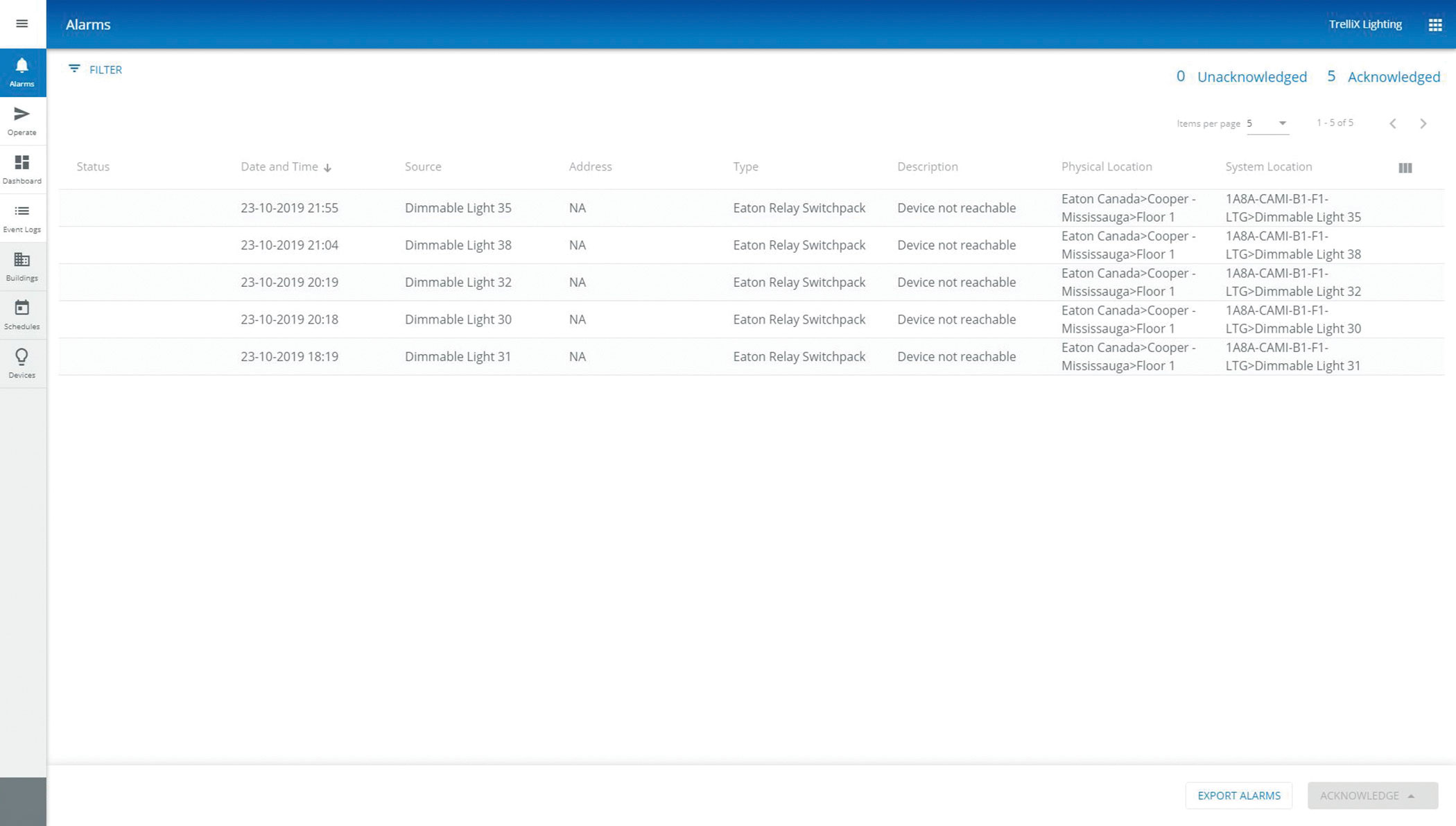
Energy Dashboard
Analyze historical usage data across multiple areas, floors, buildings, and sites, to visualize where you’re using the most energy and identify areas for improvement.
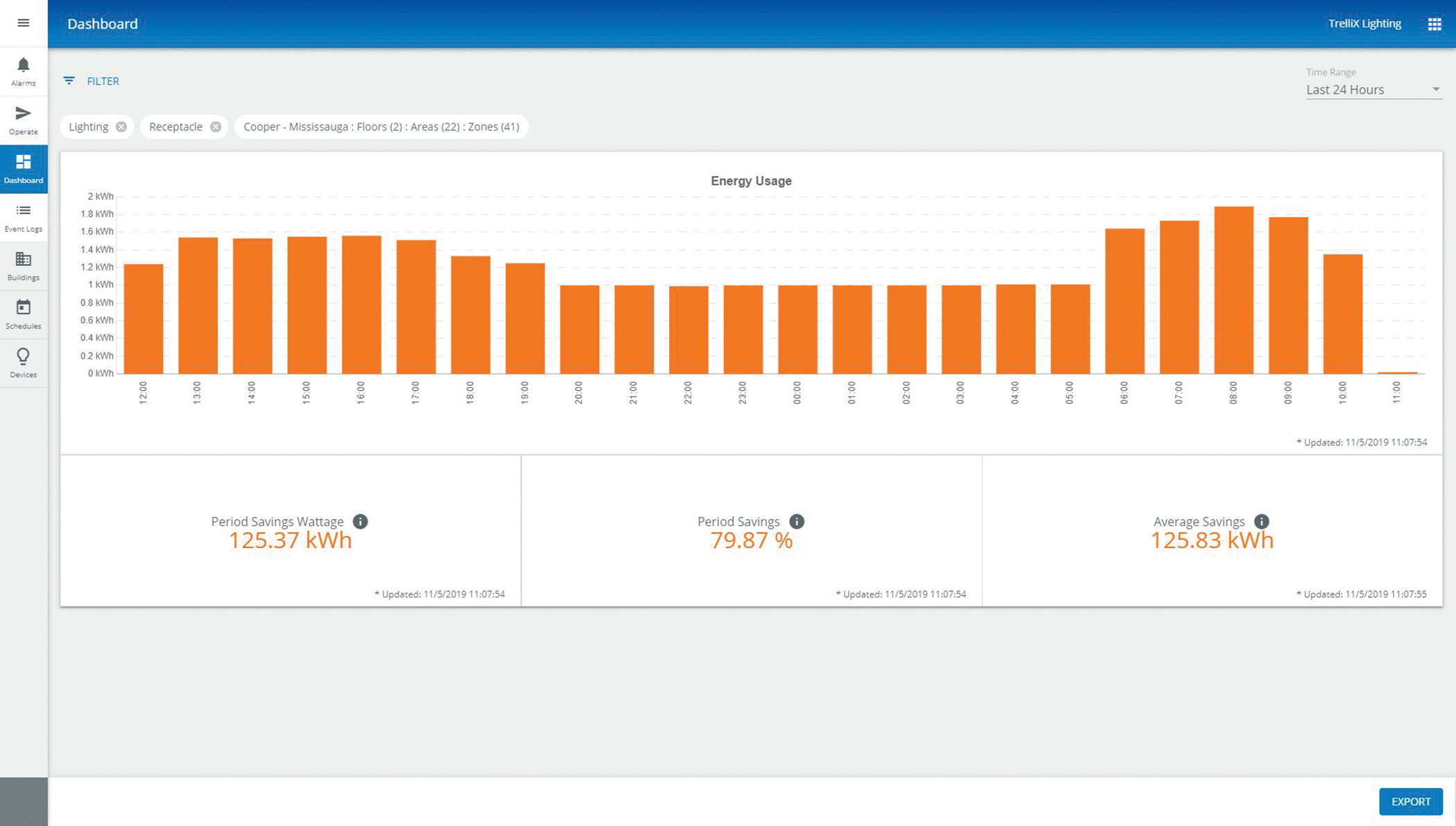
Schedules
Use the Trellix intuitive scheduling interface to manage lighting and controlled receptacle schedules for one or more buildings – all from a central location.
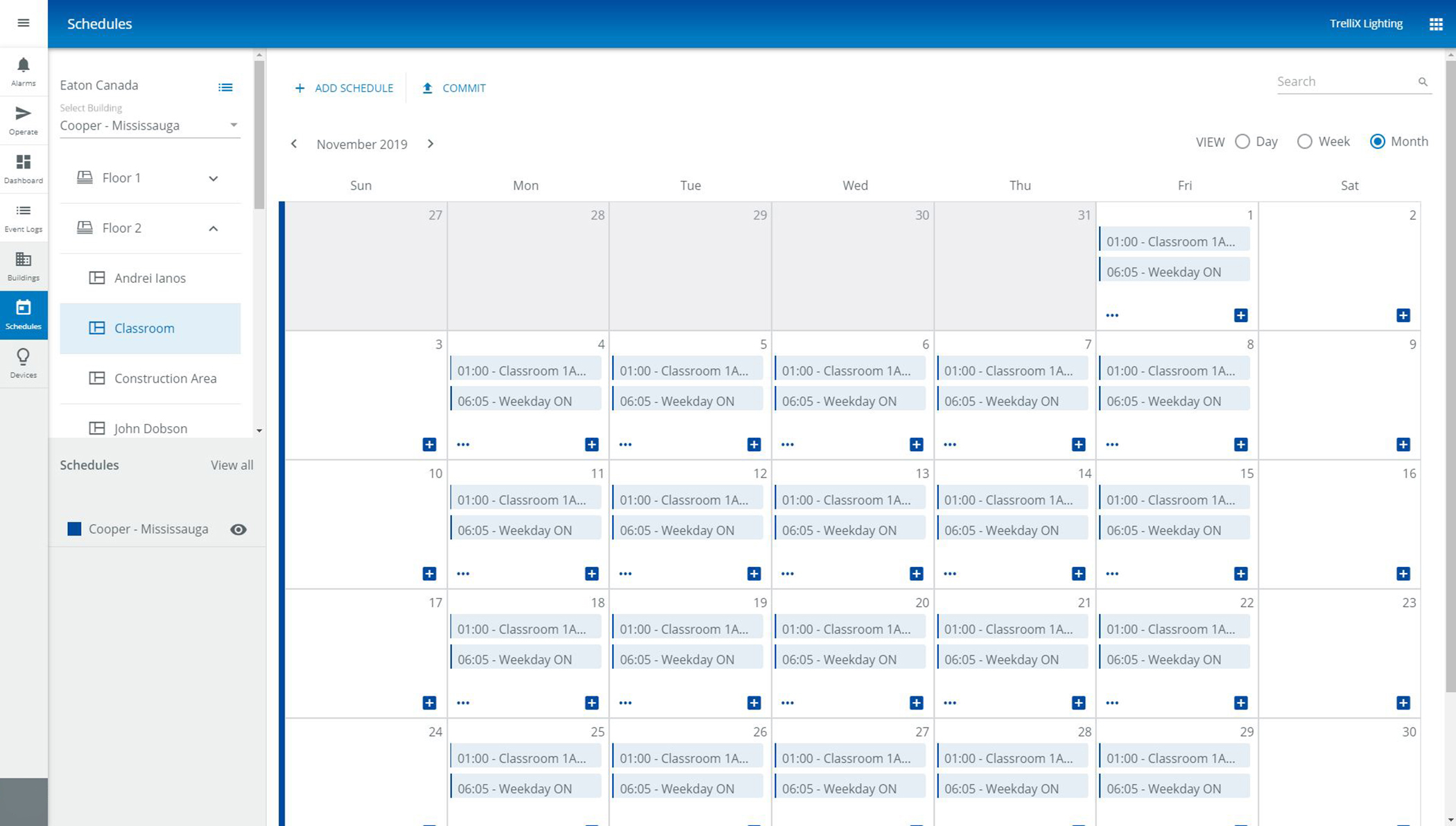
Operate
From one fixture to the entire building, lighting control is at your fingertips. Monitor devices, update dimming schedules, send light control commands, and much more – across buildings, floors and areas.
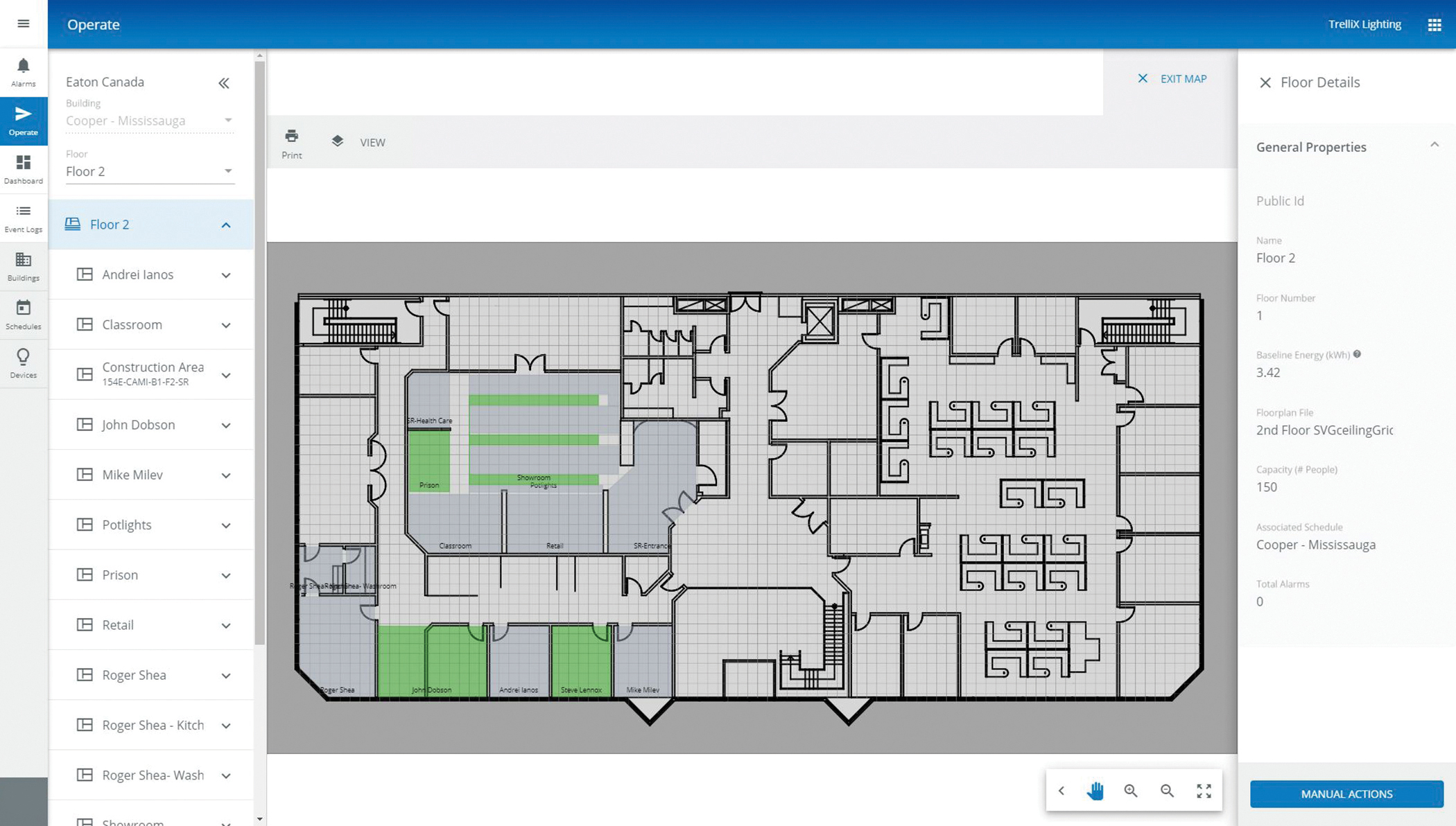
Resources
Trellix Lighting FAQs
What is Trellix Lighting?
This is the application on the Trellix platform which provide a user-friendly interface for managing your WaveLinx Wireless, WaveLinx Wired and WaveLinx Low Voltage lighting management systems.
It enables manual controls, building and floor plan customizations as well as scheduling.
What devices do I need to have to use Trellix Lighting?
A Trellix Core with a suitable API license.
What do the Lighting APIs offer?
It allows you to control WaveLinx Wireless, WaveLinx Wired and WaveLinx Low Voltage lighting management systems through custom, third-party applications.
Will I be charged for using the Lighting APIs?
Using the lighting APIs are free for use.
How do I get access to the Lighting APIs documentation?
Refer to Trellix Lighting API reference manual.
What user permissions do I need to use the Lighting APIs?
A user will need the “Lighting API” global permission and access to Trellix Lighting.
The default user roles “Third Party Integration” or “System Administrator” have the global permission “Lighting API”.
Can I try out the Lighting APIs without a physical installation?
We have an externally facing (online) Trellix system which can be provided for testing and integration purposes. Please contact your Cooper Lighting Regional Sales Manager for additional details.
How do I connect to my Trellix Core through the APIs?
Ensure the following:
- Have the IP address of your Trellix system
- Connect to the network on which your Trellix system is hosted
- Have the username and password of a Trellix user account with the “Lighting APIs” global permission
Use the above with the Get Login Token API to get the authentication token.
How do I use the authentication token?
Include the authentication token generated from the Get Login Token API in the header parameter “Authorization”.
How long does the authentication token last for?
The authentication token lasts for 7199s or about 2hrs from when it was generated.
Can I refresh expiration time for the authentication token?
Yes. You need to use the Get Refresh Token API and use the refresh token generated with the Login Token API in the header parameter “Authorization”.
Can I send lighting commands through the lighting APIs?
Yes. Please refer to the Lighting API documentation under section 2.10 for all control commands.
Can I find where a device is located based on the building, floor, area, zone?
You can find where a device is located based on the floor, area, and zone, but not the building.
Please refer to the Lighting API documentation under sections 2.7 for all Device calls and details.
Can I get a list of public IDs for all components in the building hierarchy through the APIs?
Currently, you cannot get the public IDs for buildings and floors through the lighting APIs.
You can get the public IDs of areas and zones through the Lighting APIs, provided you have the building public ID.
Where do I find all the public IDs for buildings, floors, areas, zones, scenes, devices, endpoints, occupancy sets, and daylight set?
Login to Trellix with a user with the “Lighting API” global permission.
Navigate to Trellix Admin -> System -> Published API -> Published API for Lighting -> Export Public ID
Can I get the current occupancy of all areas through the lighting APIs?
Yes. Refer to section 2.3 in the Lighting API document for all area calls.
